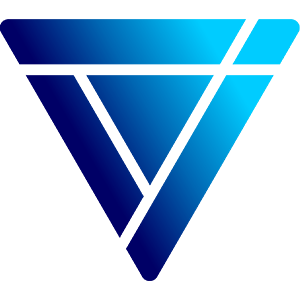Whether you’re using an HP laptop for a business meeting, event, or day-to-day work, knowing how to properly restart it is essential. At The Tekk Group, we don’t just rent out high-performance laptops — we help you make the most of them. If your HP laptop is acting up, running slow, or simply needs a fresh start, here’s exactly how to restart it.
Steps to Restart HP Laptop:
Method 1: Use the Start Menu
-
Click the Windows icon in the bottom-left corner.
-
Select the Power icon.
-
Click Restart — your laptop will shut down and automatically power back on.
Method 2: Use Keyboard Shortcut
-
Press Ctrl + Alt + Delete.
-
Click the Power icon in the lower-right corner.
-
Select Restart.
Method 3: If It’s Frozen
If your HP laptop is unresponsive or frozen:
-
Press and hold the Power button for 5–10 seconds until it shuts down.
-
Wait a few seconds, then press the Power button again to turn it back on.
When Should You Restart HP Laptop?
-
After software updates
-
If the laptop is unresponsive or freezing
-
Before or after installing new programs
-
As a quick fix for basic performance issues
At The Tekk Group, we keep our rental laptops in top condition — but we know even the best machines need a quick restart now and then. Bookmark this page for those times when your laptop needs a little refresh!
Need a powerful HP laptop for your next event or project? Contact us or submit an enquiry — we’re here to help!