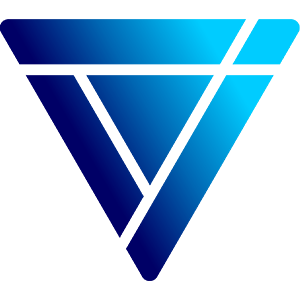HP is one of the most well-known technology companies in the world. But there are some features like screenshots that you may not be familiar with. So, how to take a screenshot on HP laptop? This guide will guide you through 3 of the most effective methods on how to take a screenshot on HP laptop.
1. Using the Print Screen Key (PrtScn)
All HP laptops use either Windows or Chrome operating systems. The easiest way to take screenshots on your HP computer is through a simple keyboard click, such as the PrtSc key on a Windows laptop keyboard.
If your HP laptop is running Windows 10 or Windows 8, you can use the PrtSc (Print Screen) key on the right corner of your keyboard, next to the Delete key. With the PrtSc keypad, you can take a full-screen snapshot.
2. Using a Snipping Tool
When using a HP laptop, you can click the Start button and search Snipping Tool in the search box. You can also press Windows + R keys to open Run window and type Snipping Tool in the search box.
When you open the Snipping Tool on your HP laptop, select the Mode drop-down button to choose the type of snip you want. When you select a snip, the entire screen will turn gray. Then you can capture a screenshot on your HP.
3. Screenshot on HP with Snip & Sketch
To take a screenshot with Snip & Sketch, you can press the Windows + Shift + S shortcut combination. Your screen will fade to a white overlay and your cursor will change from a spiky cursor to a crosshair cursor.
Next, you can select the part of the screen to take a screenshot and it will be saved to the clipboard. Open an editing tool and press Ctrl + V to paste the screenshot. After that, you can save it as JPG or PNG.
Conclusion
Taking screenshots on your HP laptop is easy, whether you want to use keyboard shortcuts, built-in tools like the Snipping Tool, or advanced tools such as Snip & Sketch. Each method offers its own benefits, so you can choose the one that best fits your needs. Whether you need to capture the entire screen, or a specific area, these tools provide simple solutions to quickly save and edit your screenshots. Following these steps will help you to know how to take a screenshot on HP laptop.
About The Tekk Group
At The Tekk Group, we specialize in providing cutting-edge IT rentals, including state-of-the-art laptops, tablets, smartphones, and innovative event services tailored to meet the needs of businesses and event organizers. Whether you’re hosting a large-scale conference, corporate event, or training session, we offer a wide range of technology solutions to streamline your event and enhance the attendee experience.